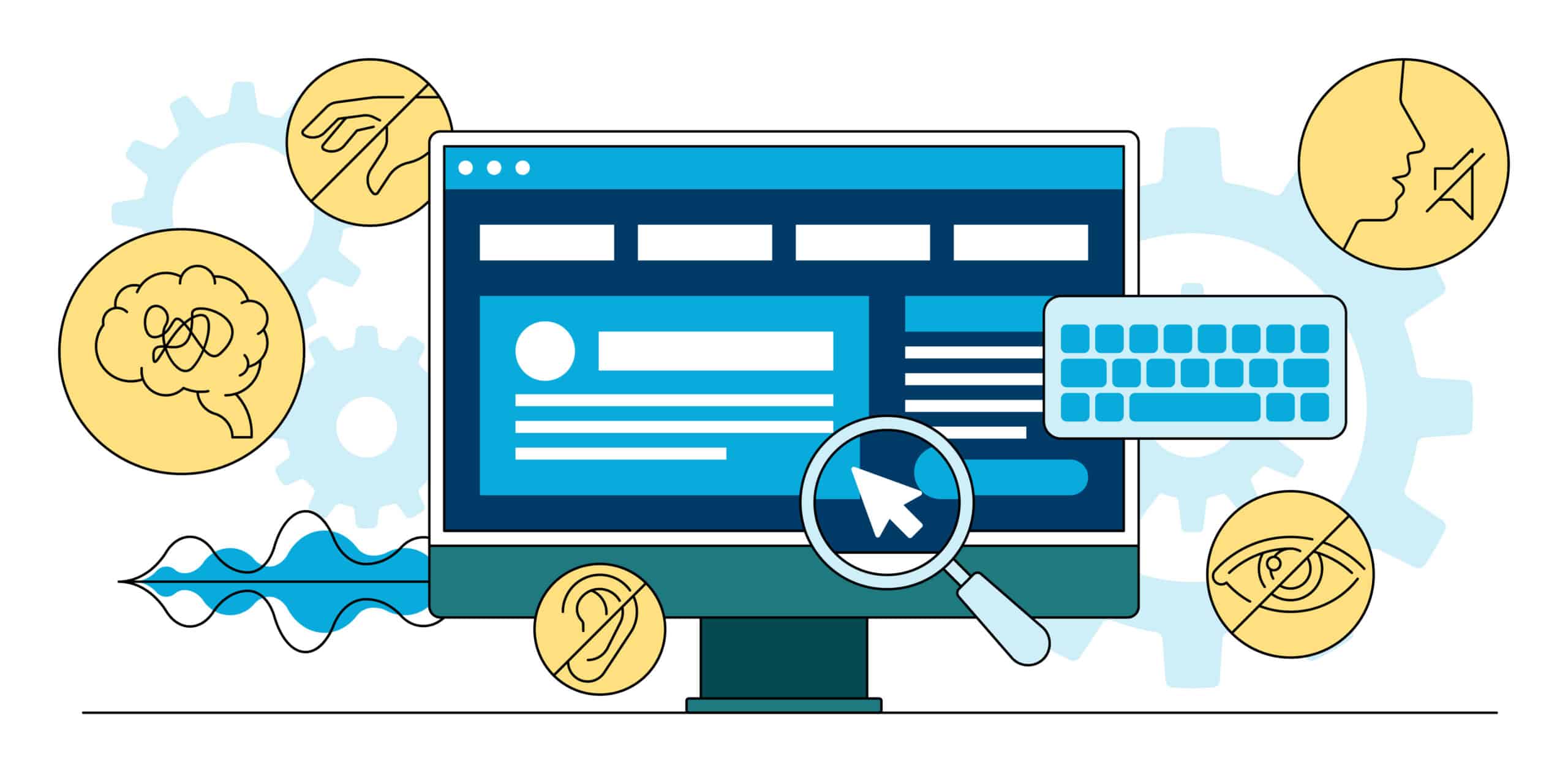Hats off to you if you already know what an ALT tag is. You are likely way ahead of the game. In fact, most people outside of the marketing world have never even heard of an ALT tag. So, for those who don’t know, what is it?
An ALT tag is an HTML component which is applied to graphics and acts as an alternative for search engines. The application of ALT tags can hugely affect where you rank in search engines as they interpret your graphics and images. For example, when Googlebot reviews a given web page, properly formatted ALT text images affect that page’s index and rank. ALT tags play an important role in web accessibility, allowing people who use screen readers to process page images. This is a huge benefit for vision impaired consumers.

If you are a part of the majority of business owners who assume that their images aren’t all that important, think again! According to the Journal of Public Policy & Marketing, the U.S. is home to ten million blind or visually impaired consumers. One out of every thirty Americans are legally blind! Perhaps it has never occurred to you that these consumers also shop online or maybe you also suffer from vision impairment. Simply put, you can’t rely on your written content alone to explain your product and services. You must optimize your images to cater to ALL consumers, vision impaired and otherwise, thus improving the overall experience on your website.
Fortunately for you, the process of editing, adding and updating your ALT tags is quite simple, but first, you must know where to find them:
- Right-click on a photo on your website of choice to check if ALT text appears.
- A menu should appear which will allow you the option to inspect the HTML.
- A pop-up or pane should display HTML.
Now pat yourself on the back because you’ve just learned where to locate an ALT tag!
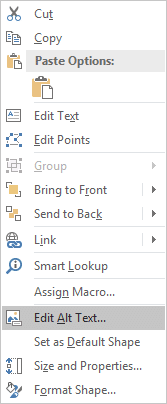
Editing ALT tags is so easy “even a caveman could do it”, to borrow a few words from Geico. There are different methods, depending on which program you use, however here is the process for Microsoft Word:
- Right-click an image and select” Edit Alt Text”.
- Accurately and succinctly describe the image content.
Here’s the deal: depending on the image and what said image conveys, you need to be specific in your ALT tag description, ensuring you’re conveying the purpose of the image. Be sure to use proper grammar, capitalize and punctuate just as you would if you were writing a letter.